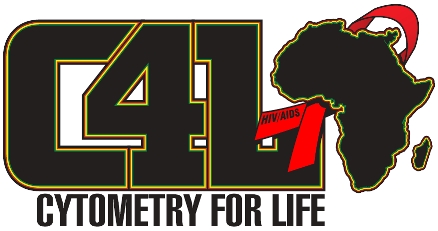Problems with Powerpoint?
I like to create PPS files when I want the preseantion to play automatically. But PowerPoint by default links to sound files greater than 100Kb so if you have embeded sound, it will only play if the original sound file in in the same directory as the PPT!!!. This means that if you embed your sound file into your PowerPoint presentation and play it on another machine, the sound file will not play.
To change this, you must embed the sound file into the PPT file
- Choose "Options" from the Tools main menu and go to the General tab. Set the value next to "Link sounds with file size greater than" to the maximum size fiile you are going to use. I have set mine at 10,000kb allowing you to embed sound files of up to 10 megs.
- Click OK.
Here is the bad news. If you have already added some sound files to your presentation before setting the OPTIONS, then you will need to locate and delete each of the sound files, and re-insert them using Insert, Movies and Sounds, Sound from File....
This will now embed the sound and moviesinto your PPT file making it much bigger. If the file size does not grow you did not do it correctly..
When you save as PPS now all the files will be inside the file and it will work!
1. Want to Play a flash animation in powerpoint ?
Open up your PowerPoint presentation. Select the page into which you want to insert the animation.
2. Go to View - Toolbars - Control Toolbox - you will then get an option box on your screen.
3. In the control toolbox, click on the icon that looks like a little hammer. select "Shockwave Flash Object" from the list.
4.On your powerpoint page, drag a square in the place where you want the animation to appear.
5. After you have drawn your animation box, you will see a transparent box with 6 white dots representing the 4 corners as well as the top and bottom of the animation.
6. Now edit the properties, e.g. the size etc, of your SWF file. Right-click on the box with an X through it (your animation), select Properties from the menu and the properties menu will pop up.
7. To add your SWF file, in the Properties menu, double click on (Custom) at the top of the menu.
8. A Properties Pages menu will now appear, this is where you enter the path to your SWF file.For example selet a file call "Flow.swf" located in the root of drive C:, so in the Movie URL we entered C:\Flow.swf.
9. Also within the Properties Pages menu, be sure to tick the 'Embed Movie' box as well otherwise the animation will not display correctly when the presentation is moved to another location.
10. Finally, save and run your slide show in presentation view.
A fully detailed explanation from which the above was adapted is at this site